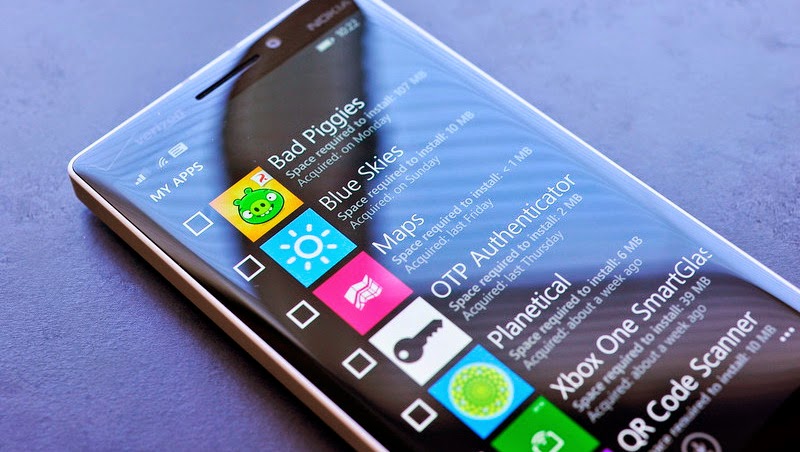 Updates from Windows 8 to Windows 8.1 many bring change that makes it easier for the user. Among them is his ability to delete multiple applications at once. If you want to relieve the memory capacity, there are times when you remove applications that are rarely used or are bored with that application. Remove one by one the plural is indeed carried out. However, if the amount is a lot, it doesn't hurt you delete them directly and, where this cannot be done on the Android system. Here's how:
Updates from Windows 8 to Windows 8.1 many bring change that makes it easier for the user. Among them is his ability to delete multiple applications at once. If you want to relieve the memory capacity, there are times when you remove applications that are rarely used or are bored with that application. Remove one by one the plural is indeed carried out. However, if the amount is a lot, it doesn't hurt you delete them directly and, where this cannot be done on the Android system. Here's how:Open the application Storage Sense. Press the memory capacity of the Phone indicator. This process will be a little time consuming which are visible the ongoing updating process. Wait until the process is complete.
Tap Apps + Games, will appear the list of applications that you can remove. Press the More (mark three dots), and select Select. Tick on the application to be deleted, or you can simply select Select All to delete all. Then select the Uninstall the application removal process to continue. You can press the Move if it is to move them to the memory card micro SD.
Remove bloatware
Each specific brand of smartphone applications always include a default OEM or commonly referred to with the term Bloatware. By default, you cannot remove the application using the regular way. If you feel disturbed and want to delete it, so that the application has a way OEM can be removed using the following trick:
Go to Settings, press the Date + Time. Adjust the Set automatically to the position Off. Change the year to be 2106 or so, and then press Done to save it.
Press the Back button to return to the list of applications. Press one of the OEM application that you want to delete, e.g. Battery Saver. Will be displayed a warning that reads ' Problem with the app ' and you live to delete it by pressing the button Uninstall. Do it again in other OEM applications. If you've finished, do not forget to return to the original condition of the calendar time.




No comments:
Post a Comment